So when my telephone line was chopped up during some construction work, I had to force myself to get my 3G phone tethered to my PC to get me back online. I thought of getting a BSNL 3G connection for my mobile, because not only was I satisfied with the broadband service and speeds, but also BSNL has the cheapest rates compared to anyone on the market and time of the year. Activation of 3G on the sim was seamless; my phone detected the network and showed the 3G symbol automatically, once I activated BSNL’s internet profile. I even happily recharged my phone with a Data Top-Up of Rs. 98, which gave me 3GBs of data, which was actually a GPRS plan but would work with 3G networks. Sweet! I return home and eagerly connect up my mobile to the PC and all, and lo-and-behold! After showing the registering on the network message, it gives an error message, “Error 734: the PPoE link control protocol was terminated”. I was puzzled, so I went the very next day to the mobile section to ask about the problem. They simply stated that I had to put in the APN as bsnlnet. But the thing was my phone didn’t come with any mobile suite, just a driver that makes it show up as a Motorola modem. I ask them where should put this APN on my PC, they simply reply they don’t know! They even go on to say that since they don’t have any Motorola sets, they don’t how to set it up. Angry and frustrated I stormed out of the counter.
Thankfully the Opera on my phone could use the internet at 3G speeds. Now all I needed was to load Google and punch in the query. Surprisingly this is a common problem. After searching through quite a few website, I chanced upon an article for using BSNL 3G on Linux. Going through the article, I saw that in order to specify the APN one had to set a specific initialization string for the modem. Having once tackled such a situation for a friend with Aircel, I logged into Windows 7 and followed the following steps:
1) First make sure that you have a driver installed for the Phone and it shows up in the Devices and Printers in Win 7, and it’s connected to the PC.
2) Next go to Phone and Modems, by typing “Phone” in the Win 7 Search field on the Start Menu
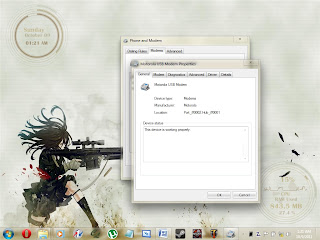
3) Click on it, put in your location and code when prompted
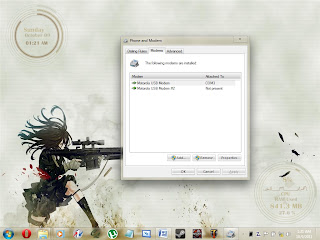
4) Click on the Modems Tab. Select the modem and click Properties
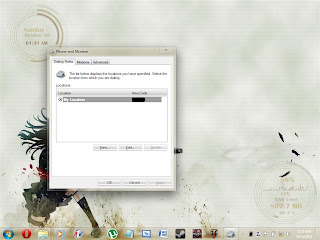
5) In the Properties Sheet change to the Advanced Tab.
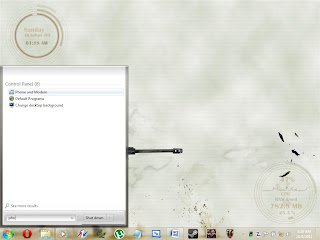
6) In the Advanced Tab type in this string:
AT+CGDCONT=1,"IP","bsnlnet"
7) The last part is the APN, which happens to be bsnlnet for me, check with your provider for your area.
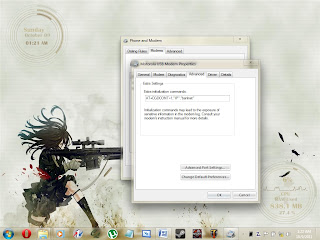
8) Click Ok twice, create a dial-up connection using the credentials given by your provider and then connect to the internet using the created connection, it won’t complain.
It was just a few simple steps that got me up and running with 3G speeds, which by the way isn’t phenomenal but isn’t as creeping as GPRS either. I would’ve figured it out even if they had mentioned that we need to initialize it.
But thank God for Google, I was able to figure it out myself and wasn’t at the mercy of those worthless people, who claim to help people. BSNL should just put up some kiosks with internet access and Google as the home page, it won’t be any different than the people that they now have at those so-called “help centers”. Those kiosks will be even better than those morons, at solving problems!